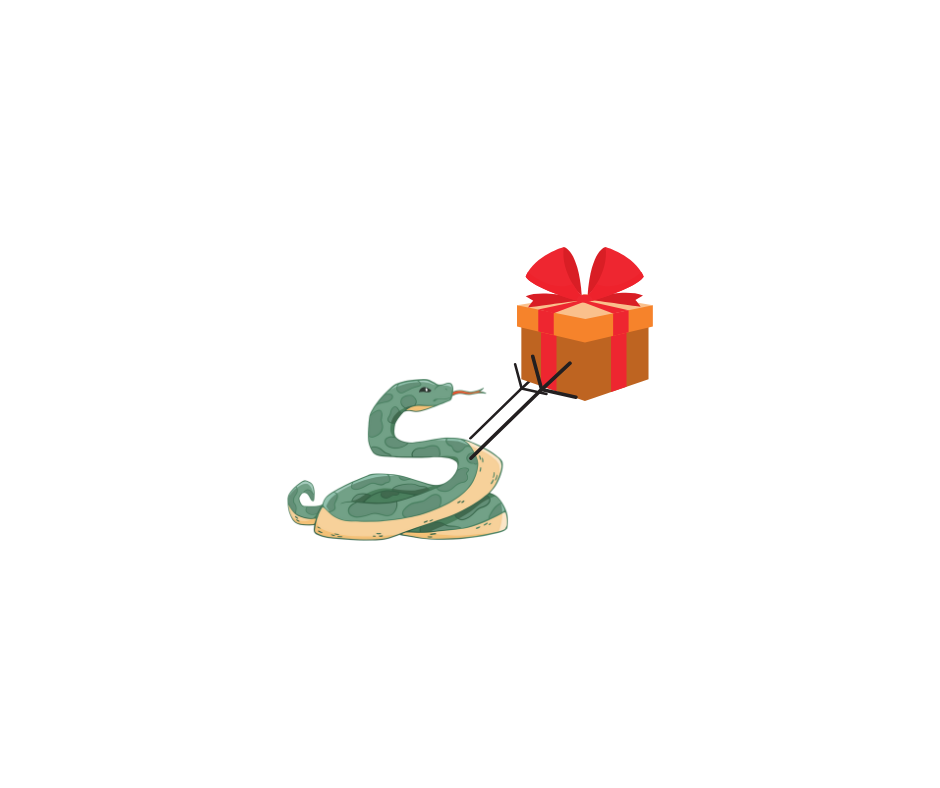Preparing the Server
First things first: we need to update your server and install the essential packages.
- Run these commands to update and install everything you need:
sudo apt update && sudo apt upgrade -y
sudo apt install python3-pip python3-venv python3-dev libpq-dev nginx -y
Here’s what each package is for:
-
python3-pip: The tool that lets you install Python packages you’ll need for your app. -
python3-venv: Allows you to create a virtual environment for Python—this keeps things nice and clean. -
python3-dev: Development headers and libraries for building Python packages. -
libpq-dev: Required for connecting your Django app to PostgreSQL if you're using that as your database. -
nginx: This is the web server we’re going to use to serve your Django app.
Creating the App Directory
Now let’s create the directory where your Django app will live and set the right permissions.
- Make the directory:
sudo mkdir -p /var/www/domain.com/app
- Set the correct permissions:
sudo chown -R $USER:$USER /var/www/domain.com/app
sudo chmod -R 755 /var/www/domain.com
What’s happening here:
-
mkdir -p: Makes sure all the necessary folders are created (even the ones in the path). -
chown: Changes the ownership of the directory to the current user (you). -
chmod: Ensures the right read/execute permissions for the directory.
Configuring Nginx for Your App
Now it’s time to set up Nginx to serve your Django app. Let’s create a configuration file for your domain.
- Create the config file:
sudo nano /etc/nginx/sites-available/domain.com
- Add the following content to the file:
`server {
listen 80;
server_name domain.com www.domain.com;
root /var/www/domain.com/html;
index index.html;
location / {
try_files $uri $uri/ =404;
}
}`
What’s happening here:
-
listen 80: Tells Nginx to listen for HTTP traffic on port 80 (the standard for web traffic). -
server_name: This specifies which domains Nginx should handle with this config. -
try_files: It checks if the requested files exist. If not, it returns a 404 error.
Setting Up SSL with Let's Encrypt
For added security, you should use HTTPS. If you don’t already have an SSL certificate, Let’s Encrypt is a free, trusted option.
- First, let’s redirect all HTTP traffic to HTTPS:
server {
listen 80;
server_name domain.com www.domain.com;
return 301 https://$host$request_uri;
}
- Next, let’s set up the HTTPS server configuration:
server {
listen 443 ssl;
server_name domain.com www.domain.com;
ssl_certificate /etc/letsencrypt/live/domain.com/fullchain.pem;
ssl_certificate_key /etc/letsencrypt/live/domain.com/privkey.pem;
include /etc/letsencrypt/options-ssl-nginx.conf;
ssl_dhparam /etc/letsencrypt/ssl-dhparams.pem;
location / {
proxy_pass http://127.0.0.1:8000;
proxy_set_header Host $host;
proxy_set_header X-Real-IP $remote_addr;
proxy_set_header X-Forwarded-For $proxy_add_x_forwarded_for;
proxy_set_header X-Forwarded-Proto $scheme;
}
location /static/ {
alias /var/www/domain.com/app/static/;
}
}
Here’s what’s going on:
-
proxy_pass: This tells Nginx to forward incoming requests to Gunicorn (which will run your Django app on port 8000). -
alias: This directs Nginx to the static files folder where your Django app will store its static assets.
Activating the Nginx Configuration and Restarting the Service
Now that we’ve got Nginx set up, let’s activate the configuration and restart Nginx.
- Enable the site by creating a symbolic link:
sudo ln -s /etc/nginx/sites-available/domain.com /etc/nginx/sites-enabled/`
- Check for configuration errors:
sudo nginx -t
- If everything checks out, restart Nginx:
sudo systemctl restart nginx
Setting Up the Django Project
Next, let’s get your Django project set up and ready to go!
- Create a virtual environment for Python:
cd /var/www/domain.com/app
python3 -m venv venv
source venv/bin/activate
- Install Django and Gunicorn:
pip install django gunicorn
Creating the Django Project
- Now, let’s create a new Django project:
django-admin startproject myproject .
- To test that everything’s running, start the Django development server:
python3 manage.py runserver
Configuring Static Files
- Create the static files directory:
mkdir -p /var/www/domain.com/app/static
- Update
settings.pyto point to the correct location for static files:
STATIC_ROOT = "/var/www/domain.com/app/static/"
STATIC_URL = "/static/"
- Collect all the static files:
python manage.py collectstatic
In Django, handling static files—like CSS, JavaScript, and images—requires special attention because of how static content is served in production versus development. Let’s break it down:
Why Static Files Need Configuration ?
By default, Django is optimized for development, and during development, it automatically serves static files using its built-in development server. However, this approach isn't suitable for production due to performance and security concerns. Instead:
In Development:
- Django's development server (e.g., when you run python manage.py runserver) handles static files directly, pulling them from the STATICFILES_DIRS or app-specific static folders (<app_name>/static). You don't need to create or configure STATIC_ROOT or manually run collectstatic.
In Production:
- A web server like Nginx or Apache should serve static files. This ensures better performance since serving static assets isn’t what Django’s application server (like Gunicorn) is designed for. Django needs all static files from various apps to be gathered into a single directory, specified by STATIC_ROOT. This is why the collectstatic command is necessary. Without a properly set STATIC_ROOT, you can't collect and serve static files efficiently in production.
Why Create the Directory Manually?
- The directory defined by STATIC_ROOT (e.g., /var/www/domain.com/app/static/) is where Django collects all static files when you run:
python manage.py collectstatic
You need to create this directory manually because:
-
It's not automatically created by Django: Django only expects the STATIC_ROOT setting to point to an existing location.
-
Flexibility in deployment: You might want the static directory to be in a specific location, independent of Django’s project structure. For example, /var/www/... is commonly used in production setups.
Do You Need This in Both Production and Development?
- In Production: Yes, always. The STATIC_ROOT directory and the collectstatic process are essential in production environments because Django doesn’t serve static files directly. Instead, the web server (e.g., Nginx) will use the collected files.
- In Development: Not typically. Django's development server handles static files automatically using the STATICFILES_DIRS and app-specific static folders. You don't need to configure STATIC_ROOT or run collectstatic.
If you're testing a production-like environment locally, you might set it up in development to mirror production, but it’s optional.
Key Takeaway
The manual creation of the STATIC_ROOT directory and running collectstatic are production-specific requirements. In development, Django simplifies the process, but in production, separating the app logic from static file serving is critical for performance and scalability.
- Set the right permissions on the static files folder:
sudo chown -R www-data:www-data /var/www/domain.com/app/static
sudo chmod -R 755 /var/www/domain.com/app/static
Setting Up the Gunicorn Service
Gunicorn will serve your Django app, so let’s set it up with a systemd service.
- Create the Gunicorn service file:
sudo nano /etc/systemd/system/gunicorn.service
- Add the following configuration:
[Unit]
Description=gunicorn daemon for Django project
After=network.target
[Service]
User=www-data
Group=www-data
WorkingDirectory=/var/www/domain.com/app
ExecStart=/var/www/domain.com/app/venv/bin/gunicorn --workers 3 --bind 127.0.0.1:8000 myproject.wsgi:application
[Install]
WantedBy=multi-user.target
- Check the permissions:
ls -l /etc/systemd/system/gunicorn.service
If the permissions need fixing:
sudo chmod 644 /etc/systemd/system/gunicorn.service
Starting the Gunicorn Service
- Enable and start Gunicorn:
sudo systemctl start gunicorn
sudo systemctl enable gunicorn
- To check that everything’s working:
sudo systemctl status gunicorn
And that’s it! You’ve successfully set up your Django app with Nginx and Gunicorn. Your app is now ready to handle traffic in production, and you’ve ensured it’s secure and performant. Enjoy the smooth sailing!